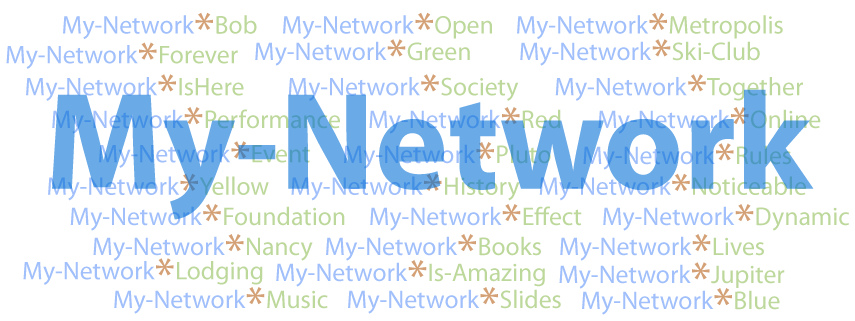
Registering a Frogans network name
To register a Frogans network name, go back to the “HTML Interface of the FCR API – for FCR account administrators” at https://accadmin.api.fcr.frogans/interface.html.
Step 1
In Step 1 choose “DFN section – Process Related to the Registration of a Dedicated Frogans Network” from the pull-down list and hit “Select.”
Step 2
In Step 2 choose “DFN-REGISTER process – Registering a Dedicated Frogans Network.”
Step 3
In Step 3 you can start the network name registration procedure, but you can also just check if a given network name is available. Other choices allow you to confirm, revise or abort the procedure.
Let’s say that you know that the network name that you want is available, so we can go straight to registration. Choose “DFN-REGISTER-AACADMIN-START – The FCR Account Administrator Starts the Registration of a Dedicated Frogans Network.”
Step 4
Here you must enter (almost-complete list):
-
Your identifier (filled in automatically if you had entered it in the “Hold credentials” window);;
-
your Access Key (also filled in automatically if you had entered it in the “Hold credentials” window);
-
Linguistic Category (e.g., Latin, Greek, Chinese, etc.,) from 10 choices in a pull-down list;
-
Preferred Network Name – not only its spelling, but its capitalization, too, e.g., “Waffles,” “WAFFLES,” or “waFFleS”;
-
The registration’s Duration Type from a pull-down list – whether you want to represent it in years (1 – 10) or or according to its end date (like February 30, 2024); choose “Duration in years” as “Duration by date” is not compatible with available options as of this writing;
-
Number of Years / Day, Month, Year of End Date;
-
Registration Type from a pull-down list:
-
“Reserved term” – for example, perhaps “Albania” may only be registered by a representative of the Albanian government,
-
“During priority registration period for trademark holders” – this period has already passed, so there’s no need to choose this,
-
“During priority registration period for entrepreneurs” – during this period you can register a network name, but not any addresses in that network; choose this as this period is in effect as of this writing,
-
“Regular registration” – this is not yet available, but when it goes into effect you will be able to register Frogans addresses in your Frogans network;
-
-
Holder Type – If you are registering this for yourself, select “FCR account administrator”; for a third party, choose “Third party holder”;
- Confirmation E-mail Language Code – Select “English – en”, which is the only option available right now.
- Indexing Authorization – You can select either “Allow” or “Don’t Allow.”
- Stakeholder Context (optional) – This provides a text field where you can enter additional information of your own choice, like “Fred’s network” or “Happy Birthday” in 60 characters or less.
Step 5 sends your query and Step 6 displays the result.
In Step 6, if you query has failed, you will be invited to modify or clear your query (the information provided in Step 4). Click “Modify query” to fix your errors in Step 4 without erasing the entirety of your hard work.
If, on the other hand, you query has succeeded, then the results will indicate as such, including the amount to be deducted from your credit for paying the registration.
But your registration process is not yet complete. You will have received an email from the FCR Operator containing the confirmation token that you will need for confirming your registration and completing the process.
Confirming the registration
Scroll the “HTML Interface of the FCR API…” Web page back up to Step 3.
Step 3
Choose “DFN-REGISTER-ACCADMIN-CONFIRM action – The FCR Account Administrator Confirms the Registration of a Dedicated Frogans Network” and hit “Select.”
Step 4
Enter your Access Key and Identifier if they have not already been filled in using the “Hold credentials” window.
In the “Network Name” field enter the name that you are in the process of registering.
Copy the token from the mail received from the FCR Operator and paste it into the “Confirmation E-mail Token” field.
Stakeholder Context (optional) – Same as above, in 60 characters or less.
Step 5 sends your query and Step 6 displays the result. If it has been successful, you – or your client – are the proud holder of a dedicated Frogans network. Incidentally, you will have 1500€ deducted from your FCR account.
The other posts in this series are:
Registering a Frogans Address – pt 2 – Becoming a FCR Account Administrator
Registering a Frogans Address – pt3 – Crediting your FCR account
Registering a Frogans Address – pt 5 – …In a Public Frogans Network

Leave a Reply